| Examples: Publishing Environment Messaging Application Video Editing Application Special Effects Application > Remote Server Management Workflow Designer Remote Text Editor |
Remote Server Application
This remote server application was a site that the server administrators could log on to in order to check the status of Channelpoint Insure servers. The product was functional when these screen shot were captured. The screens that follow represent the initial version of the Server Administrator. Early feedback from users recommended some adjustments to the UI, but this was my last project before leaving ChannelPoint. I wrote a recommendation for updates before I left. |
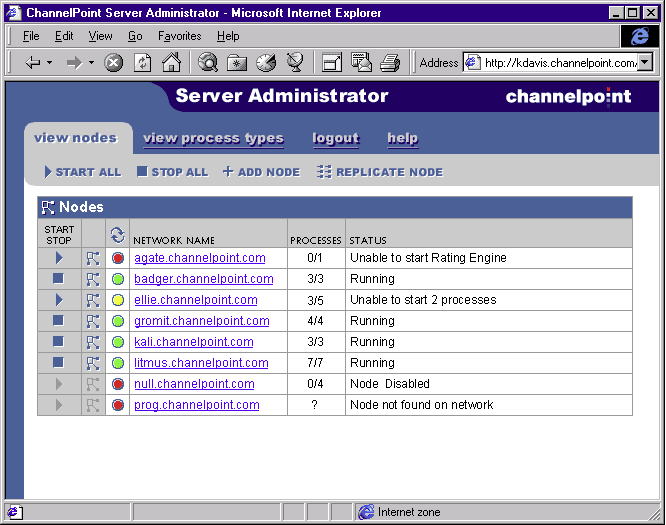
This is the Main View Where the Server Admin Would View the Status of all Nodes.
The servers were called nodes because they could run several processes. On top of that, there were processes that were the same and could be spread out on multiple nodes. For example, several servers might be needed to run the Rating Engines. These are the rules-based engines that determine if a collection of workers within a company were qualified to receive medical insurance. This was a big processing job for larger companies, and it went much better if the load was spread across node servers.
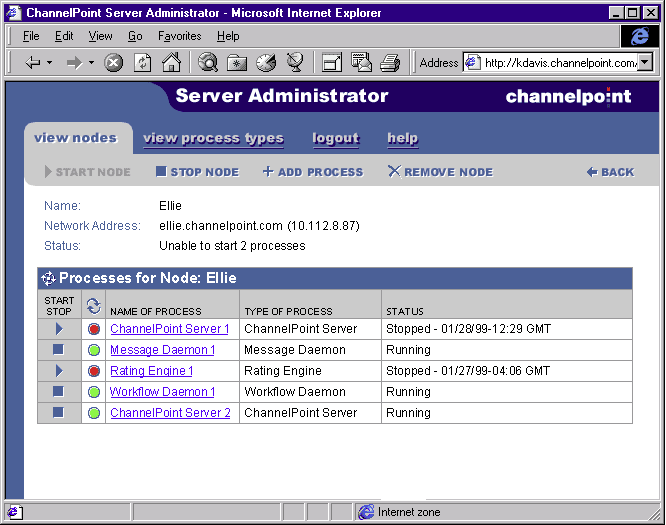
This is a View of a Single Node Server and the Processes Being Run
To view the Single Node screen shown above, the user would click on Node link within the previous View Nodes screen. The user would click on a process link within the Name of Process column to view the details of a Process, shown on the following screen.
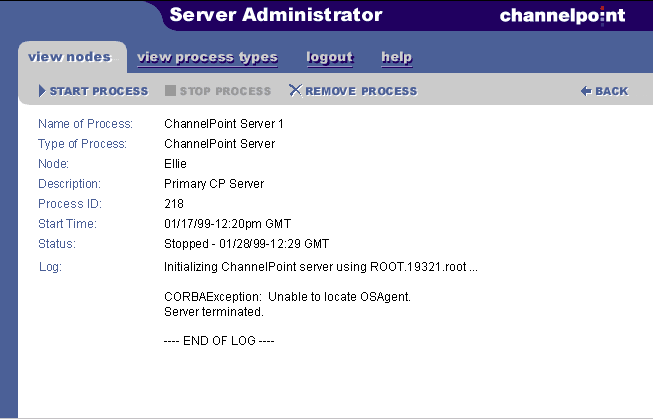
View of Single Process Information
A Process could be added from the previous Single Node view screen, but a Process could only be removed from the Single Process View shown above. This was done intentionally to encourage the Server Admin to review the details of the Process before removing it.
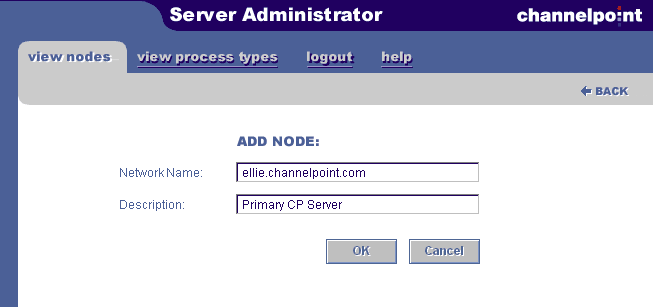
Add Node Screen – Accessible from the View All Nodes Screen
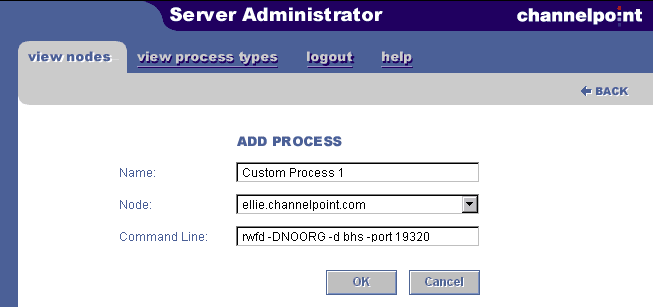
Add Process Screen – Accessible from the Single Node Screen
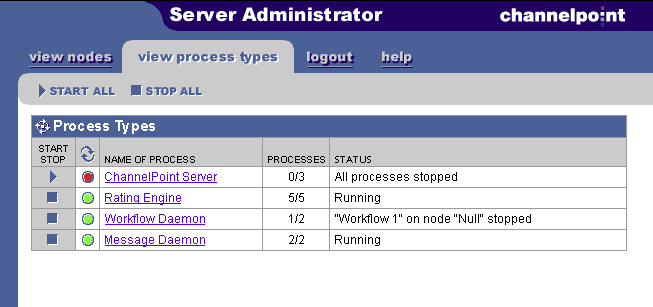
View Process Types Tab
Another view that was important called for another tab to be added. It is the View Process Types Tab and is essentially the same information within the View Nodes Tab, however, it was parsed and presented from the point of view of process types rather than nodes.
A common situation that needed to be addressed was updating the code for a process such as the Rating Engine. It was important to be able to stop all processes at the same time on all servers in order to install a patch or update; then be able to restart all processes at the same time.
contact: terry@terrybrown.comphone: (707) 486-3476
![]()